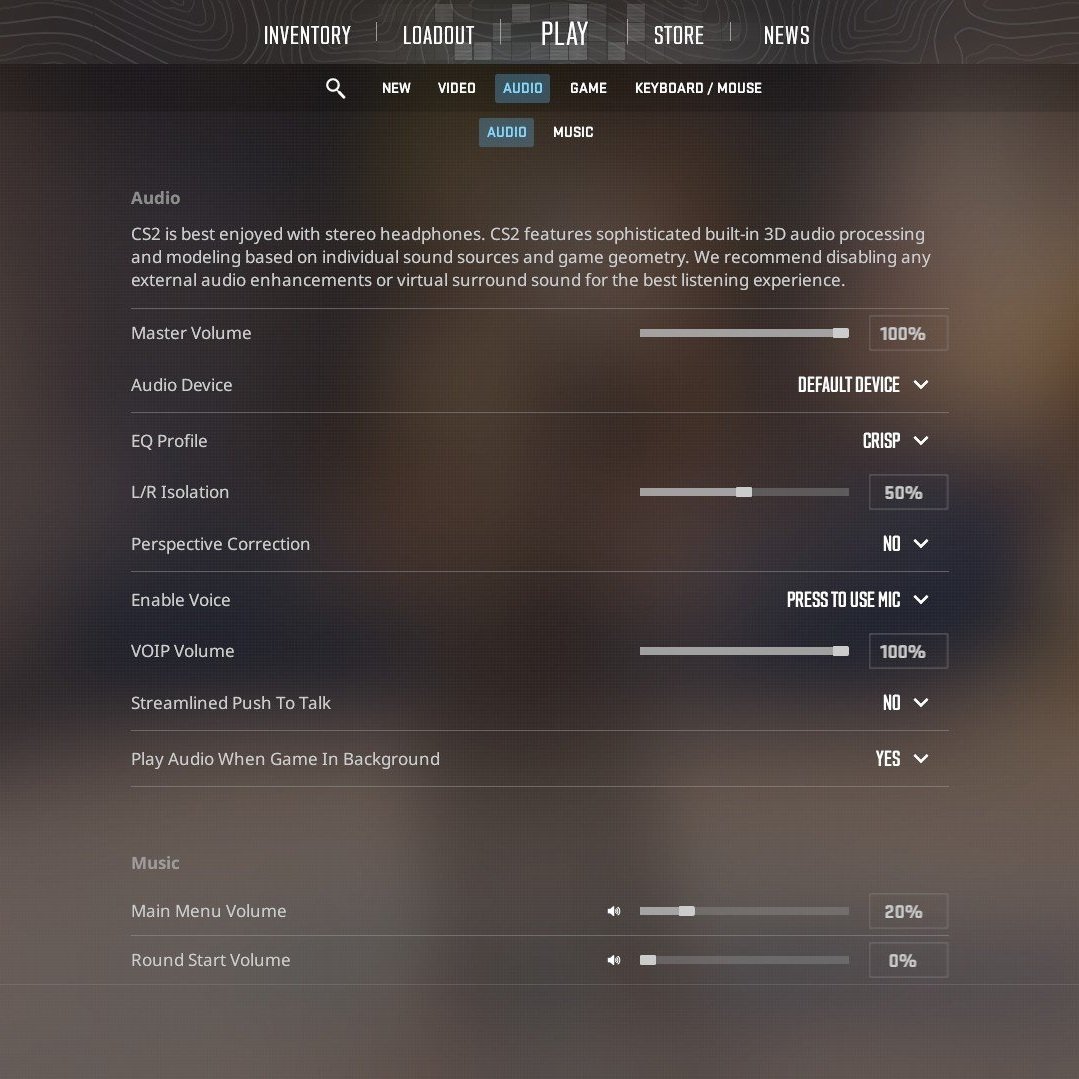Counter-Strike 2 - Audio Settings Explained & Recommendations
The introduction of Counter-strike 2 revealed new sounds and audio for the game however, with the full release of the CS2 we can finally see that there are many new audio settings which allows you to tweak the audio to your liking.
In this blog, I’ll discuss some of the new settings, what they do and how you can improve your listening experience in CS2.
CS2 Audio Settings:
First you need to understand what some of the new audio settings do in CS2 actually do:
EQ Profile - Adjusts the audio according to the selected equalizer
L/R Isolation - Defines the audio panning and how much it is panned out.
Perspective Correction - Determines whether sound is rendered according to your field of view or not.
Streamlined Push to Talk - Keeps the recording device active in CS2 in order to reduce any freezes that may occur when using voice chat.
Recommended Audio Settings:
Keep in mind that there are no best audio settings and that everyone has their own audio preferences as well as different headphones which affects the hearing experience in games. Here are some of the recommended settings that you can try out:
EQ Profile - It’s suggested to put it on Crisp however, if the sounds feel too loud or you are experiencing ear fatigue then switch to Smooth.
Perspective Correction - This is something that is up to your preferences, most users have switched it off in order to have the audio be similar to CS:GO. Fiddle around with it and see what suits you.
L/R Isolation - The settings will pan the audio from which side they are played from. At 100% you will hear sounds that are on your right only played on your right ear. I would suggest keeping this at 0 or at 50%. However, you can crank it up to a 100% if you prefer.
Streamlined Push to Talk - I would suggest leaving this on as it can help on a few systems where your game may lag or freeze when using push to talk.
Play Game Audio When in Background - If you tend to tab out of the game frequently then I would suggest enabling this so you can still hear audio and know when the round is over. (The console command for it is the other way around so you need to disable snd_mute_losefocus in console to enable the option)
CS2 Youtuber NartOutHere have already shown examples of what each audio setting does:
CS2 Audio Settings Commands
Most of the above settings can be updated via the console as well as a few other commands that you can use to improve the audio in Counter-Strike 2:
|
Console Command |
Description |
|
speaker_config “-1“ |
It is usually default to -1, you can try setting it to 1 or 2 to see if that makes a difference in audio. |
|
snd_headphone_eq "0" |
Changes the EQ Profile: 0 = Natural, 1 = Crisp, 2 = Smooth |
|
snd_spatialize_lerp "0.5" |
L/R Isolation: It can be set from 0-1 with 1 being 100% |
|
snd_steamaudio_enable_perspective_correction "1" |
Perspective Correction: 0 = Disabled , 1 = Enabled |
|
snd_mute_losefocus "0" |
Mute Game Audio When in Background 0 = Disabled , 1 = Enabled |
|
voice_always_sample_mic "1" |
Streamlined Push to Talk 0 = Disabled , 1 = Enabled |